Top 10 Voice Changers for Roblox to Sound Amazing in 2025
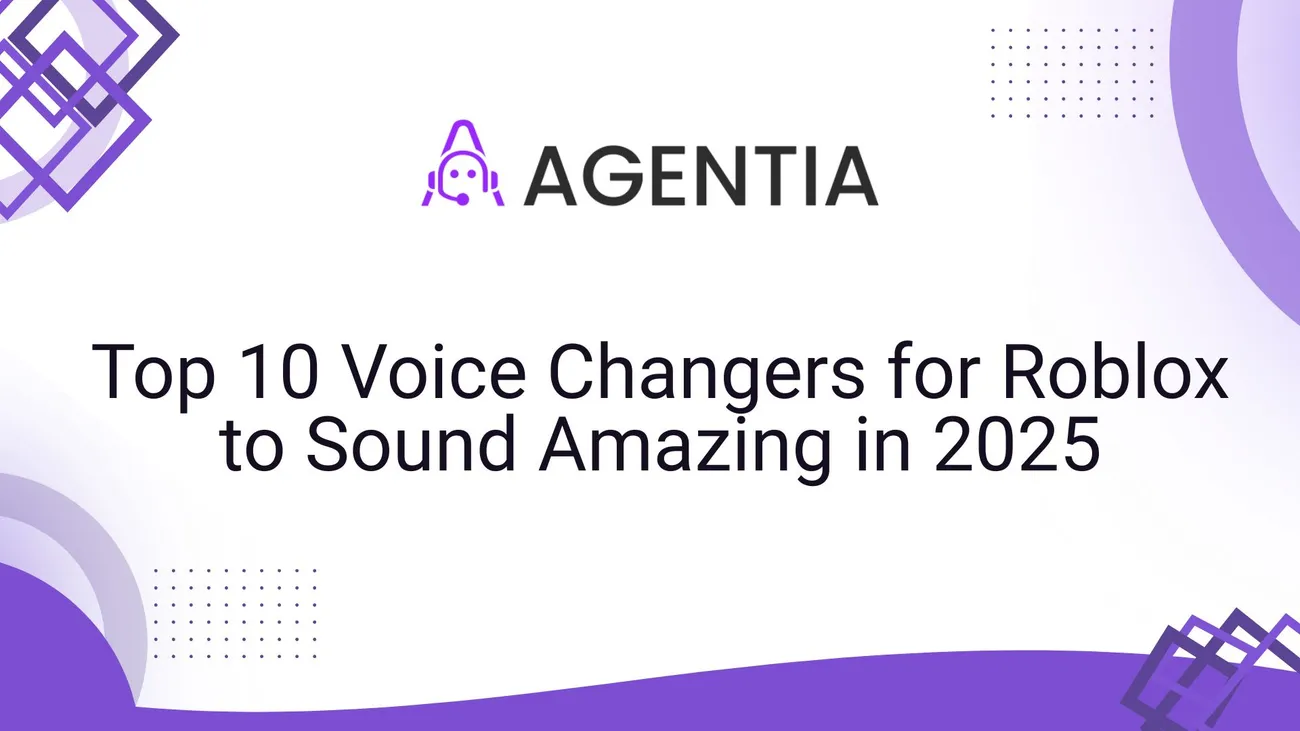
If you stream Roblox, make YouTube videos, or just want to prank friends in game lobbies, a good voice changer makes all the difference. I’ve tested a bunch of tools over the years, and in my experience the right software not only changes pitch, it adds presence, personality, and most importantly reliability during live sessions.
This guide walks through the top 10 voice changers for Roblox in 2025, including free options, pro tools, and smart setups for streaming with OBS or Discord. I’ll also give real-world tips on latency, CPU usage, and how to avoid common setup pitfalls. Think of it as a practical toolkit for gamers, streamers, and content creators who want clean, characterful voice effects while playing Roblox.
Why voice changers matter for Roblox players and streamers
Roblox is social and character-driven. Whether you’re roleplaying, creating content, or just goofing around, voice matters. A robotic or distorted voice can kill immersion and worse, it can wreck a stream. I’ve noticed that viewers tune out quickly if audio quality is poor. A good voice changer preserves clarity, routes audio reliably to your streaming software, and gives you quick access to voice presets and hotkeys.
Also: not all voice changers are equal. Some are lightweight and free, some need beefy CPUs and GPU acceleration, and others use AI models for hyper-realistic transformations. Below I picked tools that cover the whole spectrum: free, pro, AI-powered, and those that work best with OBS, Discord, and Roblox.
How I chose these tools
Selection criteria were practical: real-time performance, ease of routing into Roblox/OBS/Discord, voice quality, preset variety, CPU hit, and cost. I also considered ongoing updates tools still getting active development in 2025 rank higher. Finally, I checked user feedback from streamers and content creators to validate stability and feature usefulness.
Top 10 voice changers for Roblox (2025)
Here they are short intros, best uses, pros and cons, and tips on how to get them running with Roblox.
-
Voicemod (Windows) Best all-around realtime voice changer
Voicemod remains a favorite for Twitch/YouTube streamers and Roblox players. It’s fast, offers a huge library of voice effects, and integrates well with Discord and OBS through a virtual microphone. I use it when I want low-latency effects and a friendly UI.
Pros: lots of presets, hotkeys, easy OBS/Discord routing, low latency on modern PCs. Cons: full feature set behind a paid tier; occasional compatibility quirks after Windows updates.
Best for: streamers who want plug-and-play presets and minimal fiddling. To use with Roblox, set Voicemod Virtual Audio as your default mic in Windows, or select it in Roblox’s audio settings if needed.
-
Voice.ai (Windows) AI realism and character creation
Voice.ai uses AI models to transform voices into realistic-sounding characters. In 2025 it’s matured a lot; some transforms sound convincingly natural rather than cartoonish. If you want narrative characters or voice cloning-style effects, this is worth a look.
Pros: very realistic transforms, evolving model library, good for roleplay. Cons: higher CPU usage, some ethical/privacy concerns around cloning (read terms).
Best for: creators building character-driven content. Remember to test for latency and avoid using others’ voices without permission.
-
iMyFone MagicMic (Windows & Mac) Lightweight and fun
MagicMic (also called MagicMic Voice Changer) is popular because it’s simple and has playful effects great for younger Roblox audiences. It’s lighter than AI-heavy options and includes quick hotkeys and soundboards.
Pros: beginner-friendly, lots of fun presets, works on Mac and Windows. Cons: presets can be a bit “toy-like”; pro users may want deeper control.
Best for: casual streamers, kids’ content, or anyone wanting quick, shareable voice effects without a steep learning curve.
-
MorphVOX Pro (Windows & Mac) Classic with deep controls
MorphVOX has been around for years and remains a favorite among experienced modders. It offers advanced equalization, pitch shifting, and background noise layering. You can craft unique character voices from scratch.
Pros: deep voice sculpting, low latency, good for custom characters. Cons: UI feels dated; steep learning curve for complex setups.
Best for: creators who love to tweak and design unique voices rather than use presets.
-
Clownfish Voice Changer (Windows) Free and simple
Clownfish is a straightforward, free option that runs system-wide. It’s not the most advanced in sound quality, but for a zero-cost solution that works with Roblox, it often does the job.
Pros: free, tiny footprint, easy to set up as system microphone. Cons: limited depth and fewer realistic options.
Best for: beginners and players who need a free Roblox voice changer without complex routing.
-
NCH Voxal Voice Changer (Windows & Mac) Lightweight for content creators
Voxal is a decent middle-ground tool. It’s less flashy than Voicemod but offers good voice effects and works well with OBS. I’ve used Voxal when I needed consistent performance without paying top-dollar.
Pros: affordable, low CPU hit, good preset set. Cons: interface feels small and dated; less community-driven content than Voicemod.
Best for: creators on a budget who want reliable real-time changes for streaming.
-
AV Voice Changer Software Diamond (Windows) Pro-level editing + real-time
This tool is as much an editor as a live changer. AV Voice Changer offers studio-style control: pitch, timbre, formants, and advanced modulation. It’s powerful if you’re making voiceovers for Roblox trailers or scripted content.
Pros: deep voice editing and quality, batch processing for voiceovers. Cons: pricey; desktop-focused rather than plug-and-play live streaming.
Best for: YouTubers making pre-recorded content, voice acting, and advanced audio editing.
-
Voicemeeter + VB-Audio + VST (Windows) Power users’ toolkit
This isn’t a single voice changer but a routing and processing stack. Voicemeeter Banana (or Potato) with VB-Audio cables plus VST plugins (ReaPlugs, pitch shifters) gives you unlimited flexibility. It’s how producers build custom stacks with low latency.
Pros: extremely flexible, free-to-donate, works great with OBS and multiple outputs. Cons: steep setup curve; you’ll need to learn audio routing and VST hosting.
Best for: experienced streamers who want complete control think live voice effects, side-chained soundboards, and multichannel routing.
-
OBS Studio (VST plugins + Filters) Integrated streaming workflow
If you already use OBS for streaming, you can apply VST2/3 plugins directly to your mic source. Combine ReaPlugs (ReaEQ, ReaPitch) with pitch-shifter plugins and you get a real-time voice changer inside your streaming app no extra virtual mic required.
Pros: clean setup for streamers, low extra software overhead, customizable chains. Cons: depends on plugin quality; less end-user friendly than dedicated changers.
Best for: streamers using OBS who prefer to keep routing simple and avoid extra drivers.
-
Mobile Options (iOS/Android) Quick on-the-go changers
There are several solid mobile apps that work for Roblox on phone if you play mobile Roblox or stream from the phone. Apps like MagicCall or Voice Changer with effects offer quick filters. Note: these are generally less powerful than desktop solutions.
Pros: fast setup for mobile gaming, low cost, handy for quick voice lines. Cons: lower fidelity, potential mic quality limits, not great for professional streaming.
Best for: mobile Roblox players and casual streamers who want instant effects.
Which one should you pick?
If you want a simple rule of thumb: go with Voicemod for the best balance of ease and quality. Try Voice.ai if you need hyper-realistic or AI-driven transformations. Use Voicemeeter + VST if you want full control and aren’t afraid to learn routing. And pick Clownfish if you just need something free and quick.
I recommend testing two setups: one optimized for live streaming (low latency, hotkeys, direct OBS routing) and one for pre-recorded content (higher quality, more CPU, detailed editing). In my experience having both workflows saves time and prevents last-minute audio disasters.
How to set up a Roblox-compatible voice changer (quick guide)
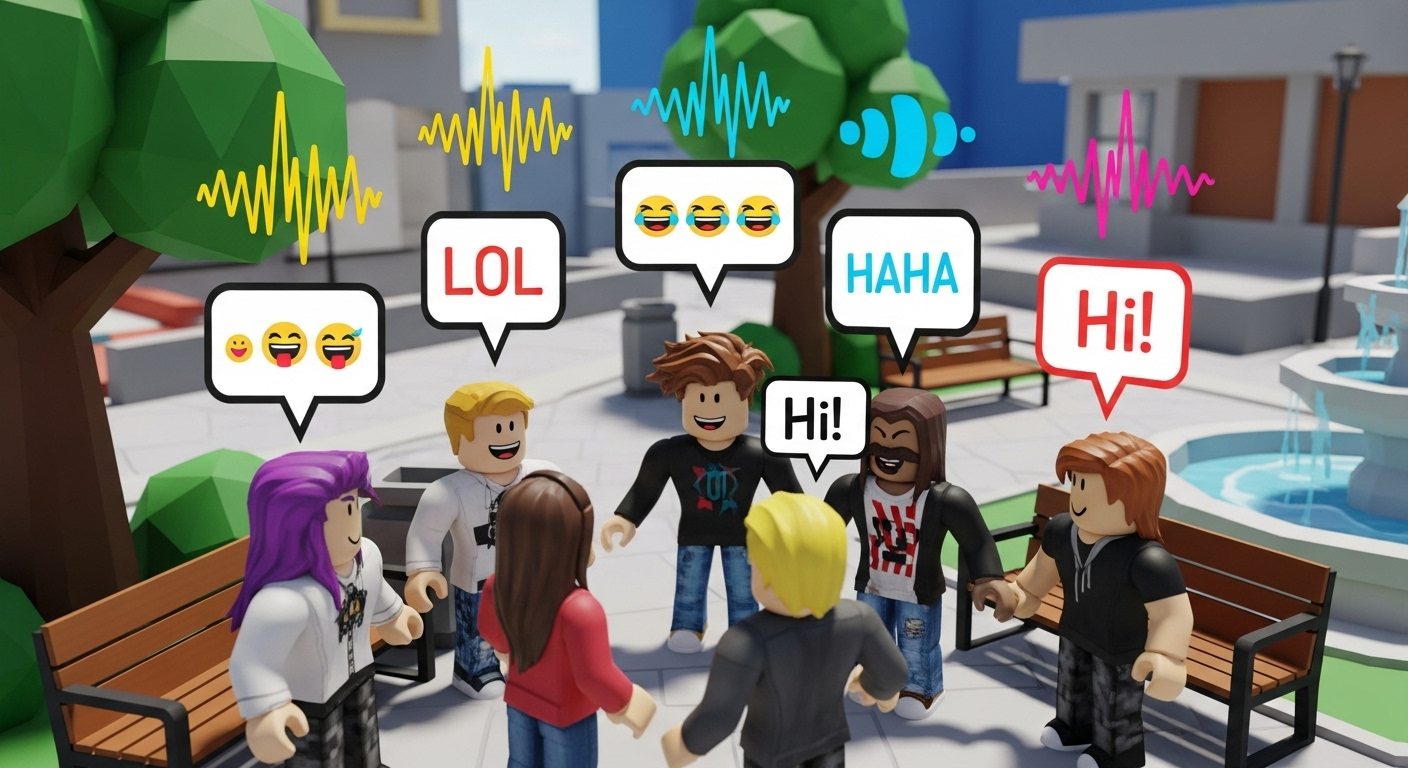
Roblox uses the system microphone device, so the simplest way to route a voice changer into Roblox is to make the virtual audio device the default mic. Here’s a concise step-by-step for Windows most tools require similar steps:
- Install the voice changer and any virtual audio drivers it needs (Voicemod, VB-Audio Cable, etc.).
- Open Windows Sound Settings → Input. Set the voice changer’s virtual device (e.g., “Voicemod Virtual Audio Device”) as the default microphone.
- Open Roblox, go to Settings → Privacy → Microphone, and confirm Roblox picks the same device. If not, restart Roblox after changing device defaults.
- If streaming, set your OBS mic input to the same virtual device (or route via Voicemeeter). Use hotkeys to toggle effects during the stream.
- Test in Discord/private server before going live. Discord’s “Input Sensitivity” and noise suppression can interfere use Discord settings to disable automatic adjustments if you want raw effects.
Quick tip: always run a short test recording or private stream. I’ve seen setups that sound fine locally but fail when OBS and Discord both try to access the same device. Routing via Voicemeeter usually solves that by creating a single unified audio path.
Advanced setup: Low latency and clean audio (for pros)
Latency and audio artifacts are the two biggest enemies of live voice modulation. For the cleanest real-time experience:
- Use a wired headset or dedicated microphone. USB mics are fine, but XLR mics through an audio interface are better for noise and clarity.
- Prefer ASIO drivers or low-latency WASAPI where supported. Some changers expose ASIO options; Voicemeeter can help bridge drivers.
- Close CPU-heavy apps and limit background processes. AI-based changers like Voice.ai can be CPU/GPU-hungry.
- If you stream, test OBS buffering settings and audio sync. A frame-perfect sync between game, mic, and voice effect matters for comedy timing and RP.
As an aside: I once streamed with a hyper-realistic AI voice and didn’t realize the model was adding a subtle reverb. Viewers noticed immediately. Check for extra processing like reverb or stereo widening if you want a dry, intimate sound.
Common mistakes and pitfalls
I see the same setup mistakes over and over. Avoid these:
- Not checking which device Roblox uses. Always verify in-game settings after you change drivers.
- Letting Discord auto-adjust your mic. That can compress and kill the effect. Disable “Automatically determine input sensitivity” if you want consistency.
- Running multiple virtual audio cables without a clear routing plan. That causes feedback loops and phantom audio. Keep routing simple and label devices.
- Ignoring CPU/GPU load. If your game stutters, consider a lighter voice changer or offload to a second PC for streaming.
- Using voice cloning or imitating others without consent ethical and sometimes legal issues arise. Also, some platforms frown on voice impersonation.
Tips for streaming and content creation
Here are practical tips I’ve gathered from streaming and watching pros:
- Use hotkeys for quick toggles. Swap characters mid-game without interrupting gameplay.
- Create preset stacks: voice + EQ + compressor. That way a single keypress sets everything for “creepy monster” or “cartoon kid.”
- Layer sound effects lightly. A subtle breath or room tone makes a character feel real don’t overdo it.
- Keep a dry (unprocessed) recording backup. If you need to re-edit audio later, the dry track is a lifesaver.
- Label scenes in OBS with the voice preset used. Helps when editing or troubleshooting post-stream.
Free voice changer options vs paid: what you get
Free tools like Clownfish or basic Voicemod tiers are great for getting started. But paid tools and subscriptions give you:
- Higher-quality transforms and less artifacting
- More presets and customization
- Priority updates and support
- Commercial-use licenses (important if you monetize)
If you’re streaming regularly or monetizing Roblox content, I recommend at least a mid-tier paid tool. The time you save in setup and the audio quality increase usually pays for itself.
Safety, rules, and community etiquette
Voice changing is fun, but be mindful of community standards. Roblox has safety rules against harassment and impersonation. Using a voice changer to harass others or impersonate Roblox staff is a fast way to get reported and rightly so.
Also watch out for platform policies on AI-generated voices. Some creators have been flagged for using synthetic voices to mislead viewers. Transparency usually helps: say when you’re using a voice effect, especially in scripted content.
Testing checklist before going live
Don’t wing it. Before a live stream, run through this quick checklist:
- Confirm virtual mic is default in Windows and in Roblox.
- Verify OBS/Discord are receiving the same virtual device.
- Run a short recording and listen back with headphones for artifacts.
- Check latency by listening to your stream delay (if streaming to a private channel first).
- Label hotkeys and ensure they don’t conflict with game controls.
Real examples: voice setups I use
Here are a few setups I actually use depending on the situation:
- Quick streams: Voicemod + default Windows virtual mic. Hotkeys for 3-4 favorite presets. Simple and low-lag.
- Character streams: Voice.ai with a dedicated profile per character saved. OBS input set to Voice.ai virtual mic. Record an unprocessed track simultaneously.
- Pro production videos: XLR mic → audio interface → AV Voice Changer for line-level edits → export for post-production. No live effects; more control in editing.
- Advanced routing: Voicemeeter Banana with VB-Cable, OBS for streaming, and ReaPlugs for final EQ/compression. This one takes time to perfect, but you get studio-grade output during live streams.
Final thoughts
Choosing the best voice changer for Roblox in 2025 comes down to use case. For most streamers and creators I’d recommend Voicemod or Voice.ai. If you want maximum control, build an audio stack with Voicemeeter and VSTs. For beginners, Clownfish gets you started free.
Audio is one of the most undervalued parts of creating engaging gameplay content. Spend a little time setting up your voice pipeline correctly and you’ll notice better engagement and fewer technical hiccups. In my experience, viewers remember character moments and crisp audio far longer than flashy visuals alone.
Helpful Links & Next Steps
- Agentia.support — Learn more about audio and streaming support services.
- Agentia.support Blog — More guides and troubleshooting tips for creators.
Ready to level up your Roblox streams?
If you want hands-on help with audio routing, voice presets, or a stream-ready setup tailored to your hardware, Book a Free Demo Today and we’ll walk through a setup that fits your needs: Book a Free Demo Today.
Got questions, a setup you want reviewed, or a crazy voice idea you want to pull off live? Drop a note through the demo linkI've helped streamers sort routing issues and build character stacks that perform reliably under pressure.
FAQs
Q: Is voice changing allowed in Roblox?
A: Yes voice changing per se isn’t banned, but you must follow Roblox’s community rules. No impersonation of staff, no harassment, and be mindful of age-related policies.
Q: Which is the best free roblox voice changer?
A: Clownfish and Voicemod’s free tier are popular options. They’re handy for casual use, but paid tools deliver better fidelity and features.
Q: Can voice changers be used in Discord and OBS at the same time?
A: Yes use a single virtual device as the mic input for both programs, or route everything through Voicemeeter to avoid conflicts.
Q: Do voice changers add latency?
A: Some do, especially AI-based ones. Test locally and minimize other CPU load. Use ASIO/WASAPI or Voicemeeter for the lowest latency.
